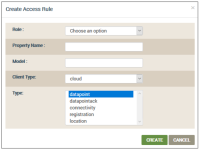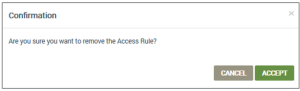DataStream (DSS)| Access Rules tab
This tab is used to review and create access rules. Access rules specify which users can receive and review DataStream subscriptions. Access rules can be created for specific user roles and subscription types. The following details are provided on this tab:
- ID - Ayla-assigned ID for the Access Rule
- OEM - Ayla-assigned OEM ID
- Role - the user role associated with the Access Rule
- Property Name - the user-assigned property name
- Model - the model number of Ayla module
- Client Type - type of client for this Access Rule – cloud, mobile.
- Type - the the selected event types
- Actions - Trash Can icon to delete the access rule.
You can use the search tool in the upper right corner (shown below) to find a specific access rule:

From this tab, you can also accomplish the following:
- Click CREATE ACCESS RULE to open its dialog box, shown below:
- Complete the fields as follows:
- For Role, click the user role for this access rule in the drop-down list.
- For Property Name, enter a name of the property.
- For Model, enter the model number of the Ayla module.
- For Client Type, select either of the following options from the drop-down list:
- cloud
- user_opt_in
- For Type, select one of the following options from the drop-down list:
- datapoint
- datapointack - available for Ayla Dynamic Gateway Agent (formerly called Generic Gateway) and Ayla Linux Agent (also called Linux Whitebox)
- connectivity
- registration
- location - provides LAT(latitude), LONG (longitude) during display-mode registration events.
- Click CREATE.
See also: DataStream, Details on Subscriptions, Create Subscriptions, DataStream Access Rules, Create Access Rules, DataStream Subscription Logs
How to get here on the dashboard: Click DataStream in the Navigation Panel and then the Access Rules tab.
Please click here to let us know how we're doing. Thank you.